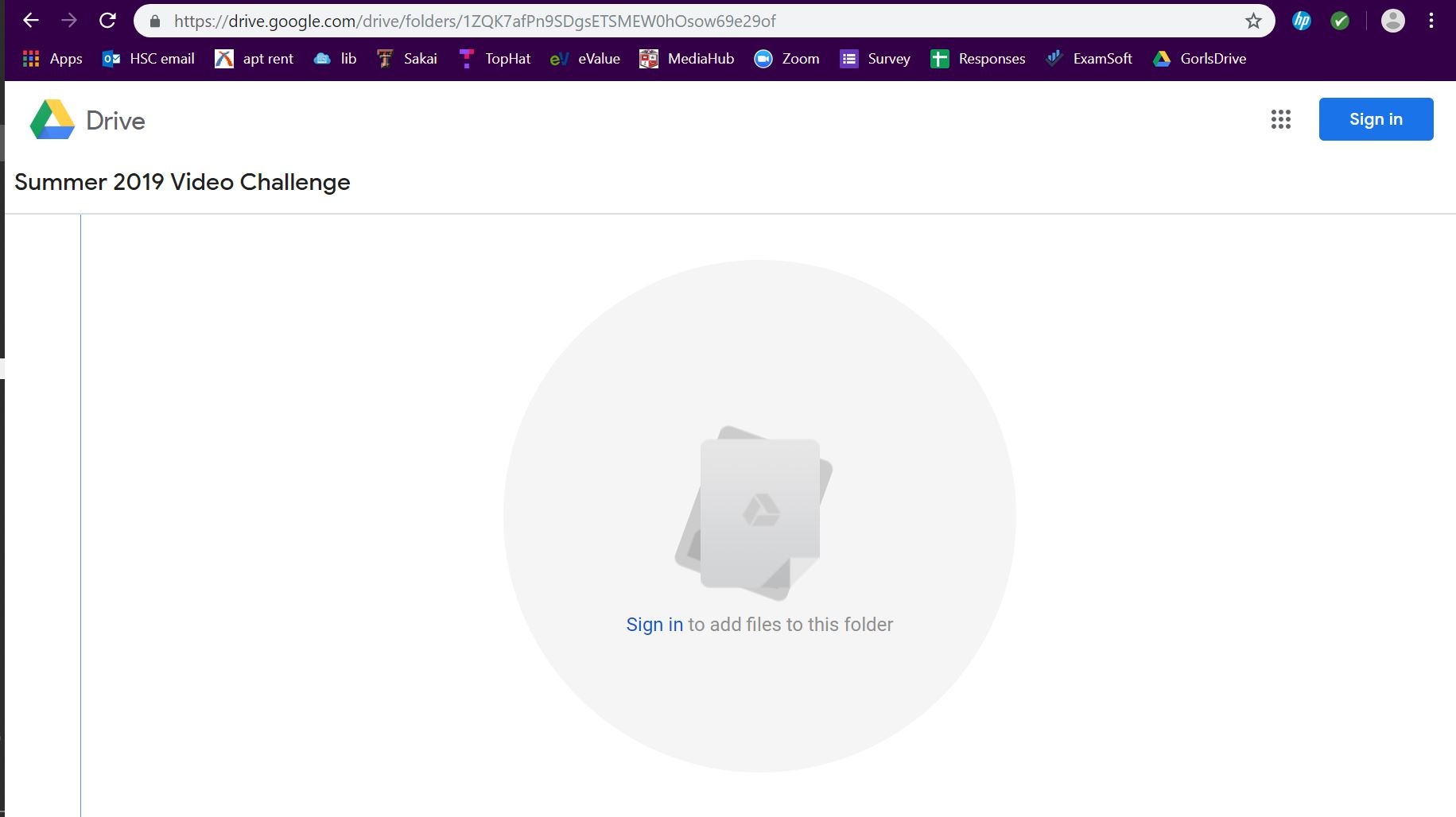how to submit a video
For video submission, we are using Google Drive, which is an online database where people can share files. If you are unfamiliar with Google Drive, you’re in the right spot! Prior to putting your video in the Drive, you’ll need to make sure it’s on your computer (so if you recorded it on a phone or video camera, start by saving the video to your computer in a place you’ll be able to find it). Here are instructions on how to go through the process:
In order to submit a video, you’ll need the link to the Google Drive. Once you submit your entry fee, you’ll receive an email containing the link to the drive. Follow this link by clicking on it.
If you don’t have a Google account or you’re not signed in, Image A is what you will see on your screen. Continue with Step 3. If you have an account, go ahead and sign in by clicking the “sign in” button and continue to Step 6.
To create a Google account, click this link. There will be a series of blanks to fill in with information (Image B). Once you’ve filled all of this out, click “Next”. You will fill in your phone number and a recovery email address on the next screen and then a verification code will be sent to the phone number you typed in to confirm your account.
Agree to the terms of service. You will then be taken to your home account!
Follow the link to the Google Drive again, and sign into your account to access the drive (Image C is what you’ll see).
While you’re using the Google Drive, please do not remove or change anything inside it.
To upload your video, right click on the middle of the screen and select “Upload files”. Find the file of the video you want to upload and select it. Uploading your video may take a couple minutes, but once it is finished you’ll be good to go!
If you’re still having trouble, feel free to contact us via the “Help” page and we will get it taken care of. We will figure it out together!
Image A: If you don’t have a Google account or you need to sign into yours, this is the screen you’ll see after you follow the link to the Google Drive.
Image B: Fill in these blanks to create an account, then click “Next”.
Image C: This is what the Google Drive looks like. As time goes on, there may be other files inside — don’t move or change them please! Only upload your video.